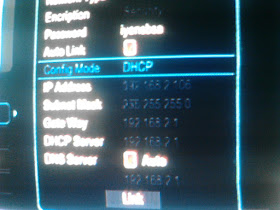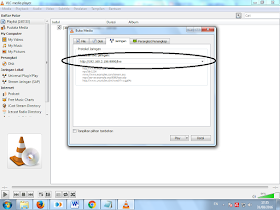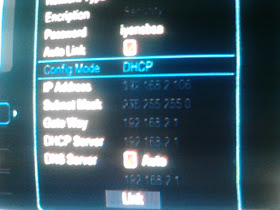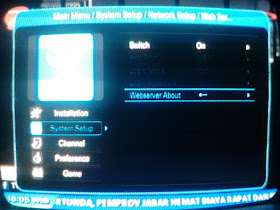How to Use Webserver / Webremote:
On Android Phone:
1. Install StbSmartClient application, can be downloaded
here
2. Install applications such as video player or VLC MXPlayer android, download PlayStore or
here
3. Launch Application Stbsmartclient, the initial view is the IP Address and Port receiver like this 192.168.xxx.xxx:9890 (xxx.xxx filled IP Receiver),
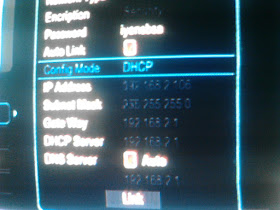 |
| Receiver IP display above is 192.168.2.106 |
click the LOGIN form will appear, fill Name: root, Password: root and then click OK.
4. on the main menu there are: a. Remote, b. Dvb App (both TSB menu can be used to control the receiver withdrawal For RCU), and c. TvPlayer (this is the menu that is in use For play / Streaming chanel2 imaginable in the receiver).
NB: The three other distinguished menu indeterminate discussed.
5. To play / live streaming video player, for example MXPlayer application, run the application MXPlayer, on the start screen click the 3 dots in the upper right corner and select Network Stream menu, fill in the URL with the format ip address receiver http://192.168.xxx.xxx : 9890 / live then click OK for begin streaming or with menggunan VLC for Android.
in the PC / Laptop:
1. Install VLC video player, to play / live streaming: run the VLC media player application, open the Media menu and select "Open Network Stream or CTRL + N", the contents of the URL field
192.168.xxx.xxx:989/live (xxx.xxx filled Receiver IP) and then click the PLAY For start streaming.
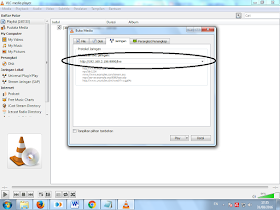 |
| VLC on the PC display |
2. For enable PC / Laptop as webremote as well as application Stbsmartclient at HP, download
in here and install in Mozilla Firefox Plugin FBVLC.
3. Download Webremote
here and extract to (Folder Webremote), extract the folder Webremote copy and paste into the root of the flash, then plug it into the receiver.
4. Run Mozilla Firefox and in the address bar contents URL address this bleak 192.168.xxx.xxx:9890 (xxx.xxx filled IP Receiver) press enter.
The setting in the RX, (I try to use AZZPLAY WIFI)
1. Menu >> Settings >> Network Setup >> Be sure Link Typenya Wifi Network, and select Config >>
2. Connectkan Wifi, select the link
3. Choose more, in addition to a link will appear 192.168.xxx.xxx IP Address.Receiver IP that you referred to in the previous point
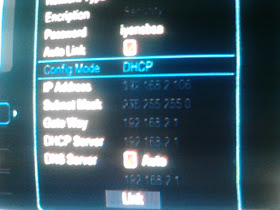 |
| Receiver IP display above is 192.168.2.106 |
4. Menu >> Settings >> Network Setting >> Webserver >> Make sure the Switch On
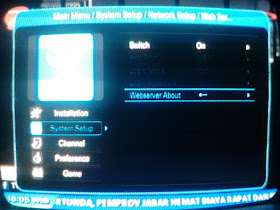 |
| Webserver menu display in Reciver Azplay |